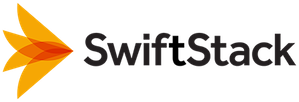Alerts¶
Available Alerts¶
Node is unreachable¶
The SwiftStack Controller can’t reach a node. It could either be down or something is interfering with the connection between the node and the Controller.
Click on the Go Now button to visit the node's Manage Node page.

Missing device¶
A drive that should be mounted is not.
Click on the Go Now button to visit the node's Manage page.

Drive Failed¶
A drive has been reported as failing.
Click on the Go Now button to visit the node's Manage page.

Low Disk Space¶
A Swift storage or system drive has less than 10% drive space remaining.
Click on the Go Now button to visit the node's Manage page.

Config Deploy Failed¶
One or more of the nodes in the cluster was unable to accept the config deploy.
Click on the Go Now button to visit the cluster's Manage page.

Swift has gone offline¶
A Swift-related process on the node is either not running or not functioning properly.
Click on the Go Now button to visit the node's Manage page.

Account Push Failed¶
If a User Account push fails, an Account Push Failed alert will be sent.
Click on the Go Now button and click the Deploy Config to Cluster button to retry.

Format Devices Failed¶
If an attempt to format devices on a node fails, a Format Devices Failed alert will be sent.
Click on the Go Now button to get to the Swift Drives page to retry the operation.

Alert Management¶
Viewing Active Alerts¶
To view alerts, click on the new alerts count in the header.

An alert which is both bad and still in effect has a red background. If the alert closes, its background changes to orange. In the event of a positive alert, its background will be green.
Acknowledge a Single Alert¶
To acknowledge a single alert, click the alert's Acknowledge Alert button. That alert will be moved to the archive and removed from the count of alerts that appear in the header.
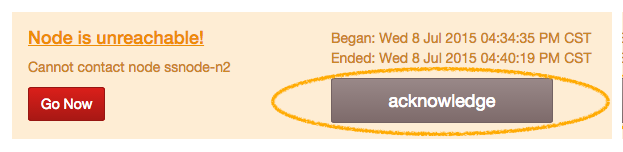
Archive Closed Alerts¶
An alert is considered closed if the condition that prompted it has been resolved, ie, the node has become reachable or config has successfully been pushed. To archive these alerts selectively, click the Archive Closed Alerts button. The alert count in the header will be updated to include only the active alerts, and the closed alerts will be moved to the archive.

View Archived Alerts¶
To navigate to the Archived Alerts, click the Visit Your Alert Archive button.

Delete Archived Alerts¶
To delete all archived alerts, visit your alert archive and click on the Clear all archived alerts button.